6.15. Layers management
The layers management allows the user to move graphical objects to specific layers in order to create a contextualization between them or even to improve the model's visualization when the set of objects is too large to fit the entire canvas for instance. The created layers can be quickly toggled causing all objects associated to them to be shown or hidden. The sample image below shows a model which contains 6 layers (Default, Tables, Relationships, Textboxes and Schemas), note that by unchecking layers causes the related objects to disappear diminishing the amount of objects currently visible on the screen.
Layers are not global entities which means that the loaded database models can have a different set of layers according to the context of each one. The user is free to add or removed the amount of layers needed in a model but the Default layer is the only one that is protected against renaming and removal since it is used to store objects from other layers that are destroyed. Layer names must contain the following characters [a-z][A-Z] - _ space any other special character will be replaced by _.
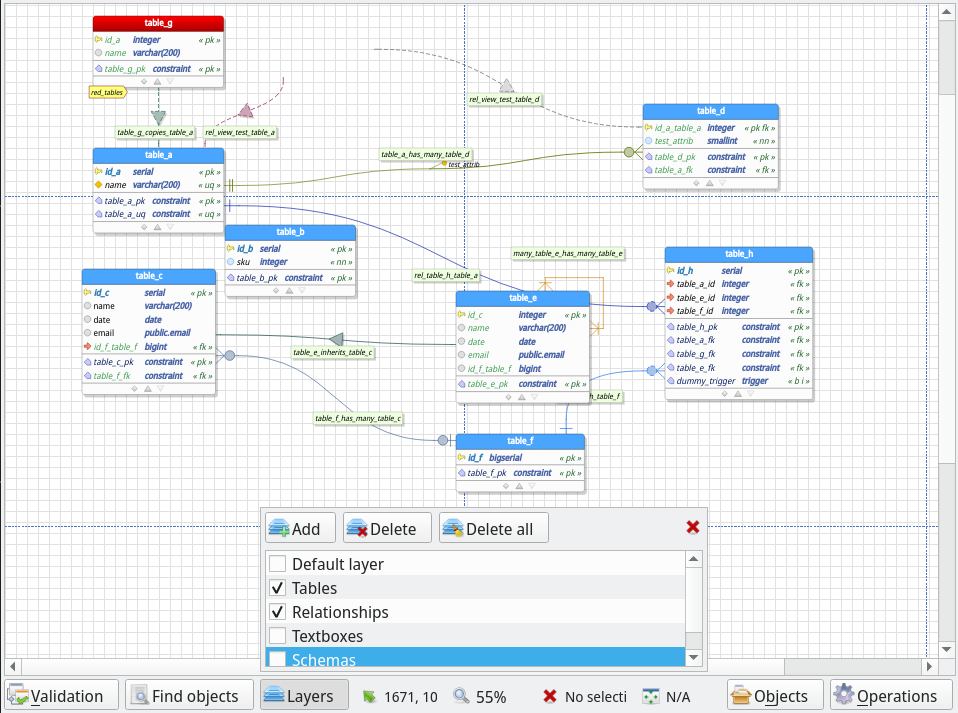
| Field/Option | Description |
|---|---|
Add |
Add a new layer in the database model. |
Delete |
Delete the selected layer. Objects assigned to the destroyed layer will be moved to Default layer. |
Delete all |
Delete all layers created by the user. Objects assigned to the destroyed layers will be moved to Default layer. |
Layers listing |
This listing holds all layers added by the user. The checkboxes aside every layer name is used to toggle the visibility of the objects assigned to it. |