6.15. Layers management
The layers management allows the user to move graphical objects to multiple layers in order to create a contextualization between them or even to improve the model's visualization when the set of objects is too large to fit the entire canvas for instance. The created layers can be quickly toggled causing all objects associated with them to be shown or hidden. The user has the option to display layer names as well as colored rectangles around the objects that are within a certain layer. Layer rectangles around objects are currently available only for tables, views, and text boxes, and they are stacked around the objects if they belong to two or more layers. The sample image below shows a model which contains 6 layers (Tables, Schemas, Relationships, Textboxes, Special tables, Documentation).
Layers are not global entities which means that the loaded database models can have a different set of layers according to the context of each one. The user is free to add or remove any number of layers needed in a model but at least one layer must be present in the model, thus, pgModeler will deny the removal of a layer if it is the only one in the model. Layer names must contain the following characters [a-z][A-Z] - _ space any other special character will be replaced by _. To change the layers assigned to a set of objects just right-click them in the canvas and hit the action Quick > Set to layers.
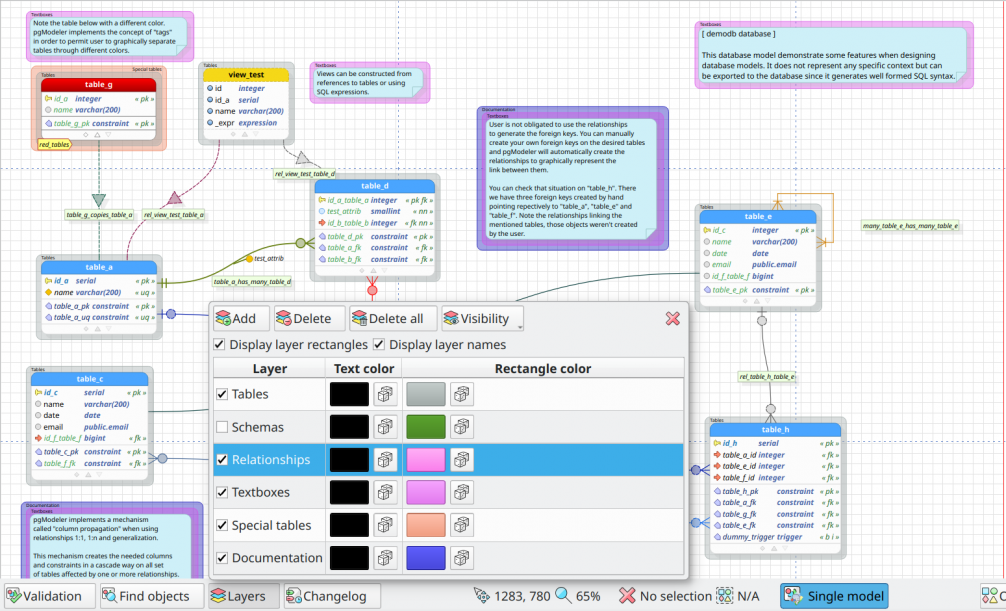
| Field/Option | Description |
|---|---|
Add |
Add a new layer in the database model. |
Delete |
Delete the selected layer. Objects assigned to the destroyed layer will be moved to the first one in the grid. |
Delete all |
Delete all layers created by the user. Objects assigned to the destroyed layers will be moved to the first one in the grid. |
Visibility |
This button toggles the visibility of all layers at once. |
Layers listing |
This listing holds all layers added by the user. The checkboxes aside from every layer name are used to toggle the visibility of the objects assigned to it. |